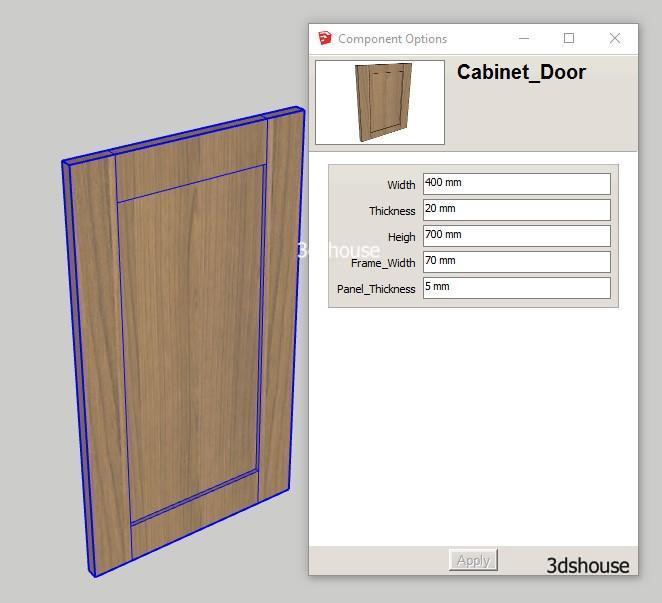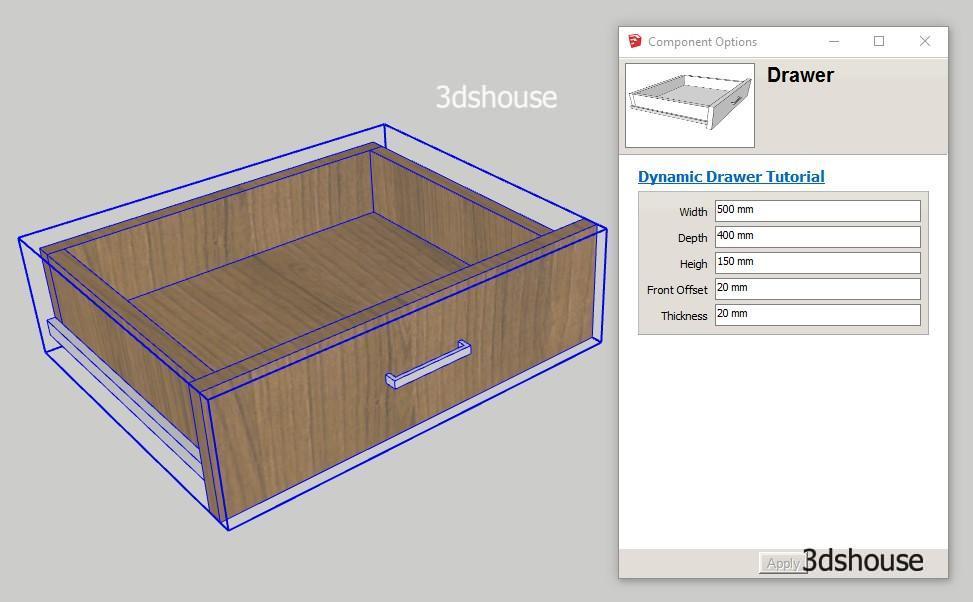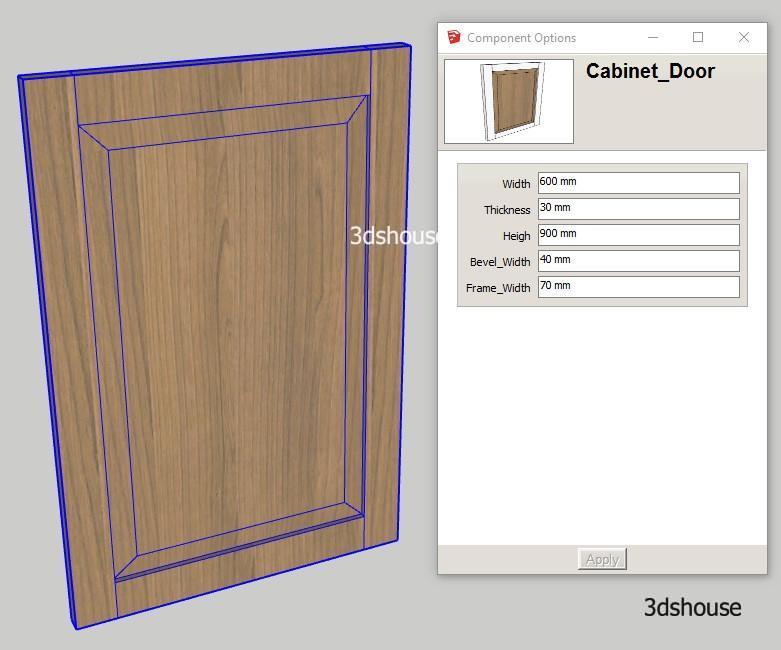Dynamic Component lesson with specific examples of simple wooden wall shelves, with the main feature of resizing does not change the proportion of details, adjust the size correctly. This is the most basic lesson of Dynamic Component. Reduce the number of anchor points for the Scale command. This is the most basic lesson of Dynamic Component in Sketchup.

Video Lesson:
Download Example Models
Before start:
- You need to use Sketchup Pro, Sketchup Free without Dynamic Components Feature.
- You need basic skills in Sketchup to model ordinary wooden wall shelves.
- Make wood materials available (optional)
Lesson objectives:
- How to create a complete Dynamic Component in Sketchup.
- Create a Dynamic Component wooden shelf object with size binding.
- Learn the Size attribute (dimensions) (LenX, LenY, LenZ)
- Learn the attribute Position (LenX, LenY, LenZ)
- Learning the Scale Tool property reduces the number of anchor points of the Scale command.
- Set the ability to edit (User can Edit), as shown in the Dynamic Component Option.
Notes:
- You pay attention to the position of the coordinate axis of each component because this is the basis for calculating the size and position.
- Change Axes to change or review the position of the coordinate axes
- Should set the Size property first then Position Attribute is easier.
- Instance Component objects always have the same Size (LenX, LenY, LenZ) properties, and Position (X, Y, Z) properties may be different.
- Position (X, Y, Z) is equal to 0 or equal to the maximum dimension of the parent Component, no need to set time-consuming parameters
- Scale Tool Attribute to reduce the Resize points
- Check out the complete feature of Dynamic Component with the Scale Tool and the Component Option panel